Hi all... Our Windows has evolved to Windows 8 and Windows 10 stuffed with a lot of features and customizations to provide users a cool experience in this competitive era of technology. Ofcourse, it's a sugarcane for computer users, but only for those with high end new generation computers.
For middle and low end users, these windows 8 and windows 10 happens to be a heavy operating system for the machines it's put on, thereby, degrading in the performance and ruining the cool user experience supposed to be gotten.
So, what's the solution for this?
Here we come in this post with some simple tweaks that you can do to run windows 10 smooth on any compatible PC.
Step1: Goto "ControlPanel >> Ease of Access >> Ease of Access Center".
Step2: From a new window that will open as shown in the below image (IMAGE-1), scroll down to the highlighted option and click on it:
Step3: Now, again scroll-down to the option called "Turn off all unnecessary animations", click on its check-box, then click on Apply and Ok (IMAGE-2).
Step4: That's it, RESTART your computer to experience the difference.
How it works: It's nothing but a simple setting which disables unwanted animations in our Windows Operating System thereby reducing load from the processor to provide smooth performance experience to the user.
For middle and low end users, these windows 8 and windows 10 happens to be a heavy operating system for the machines it's put on, thereby, degrading in the performance and ruining the cool user experience supposed to be gotten.
So, what's the solution for this?
Here we come in this post with some simple tweaks that you can do to run windows 10 smooth on any compatible PC.
Step1: Goto "ControlPanel >> Ease of Access >> Ease of Access Center".
Step2: From a new window that will open as shown in the below image (IMAGE-1), scroll down to the highlighted option and click on it:
IMAGE-1
Step3: Now, again scroll-down to the option called "Turn off all unnecessary animations", click on its check-box, then click on Apply and Ok (IMAGE-2).
IMAGE-2
Step4: That's it, RESTART your computer to experience the difference.
How it works: It's nothing but a simple setting which disables unwanted animations in our Windows Operating System thereby reducing load from the processor to provide smooth performance experience to the user.
If you like the posts and want to get notified in email whenever a new post is created, then kindly Subscribe to our Email Updates!!!
Kindly share this and support me, if have any questions, then comment below, if want to ask something personally, then see left side to connect to me socially!!!
©Certified. Copyright 2012~2017 αנαע™
®Registered. All Rights Reserved
Share and show your support!!!


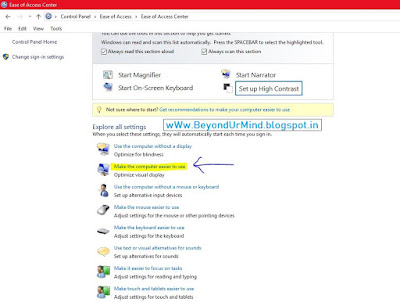


No comments:
Post a Comment